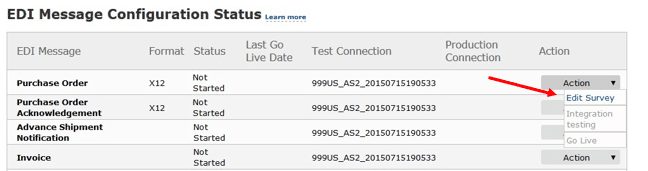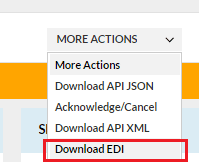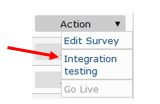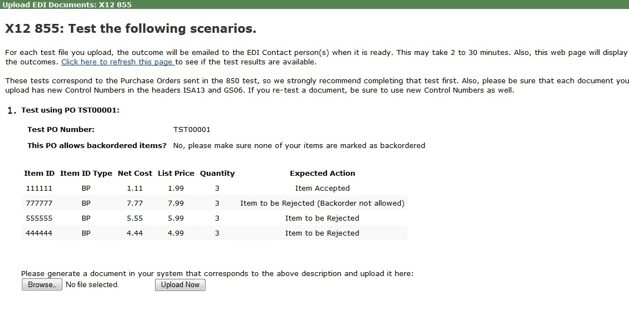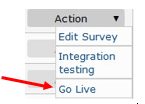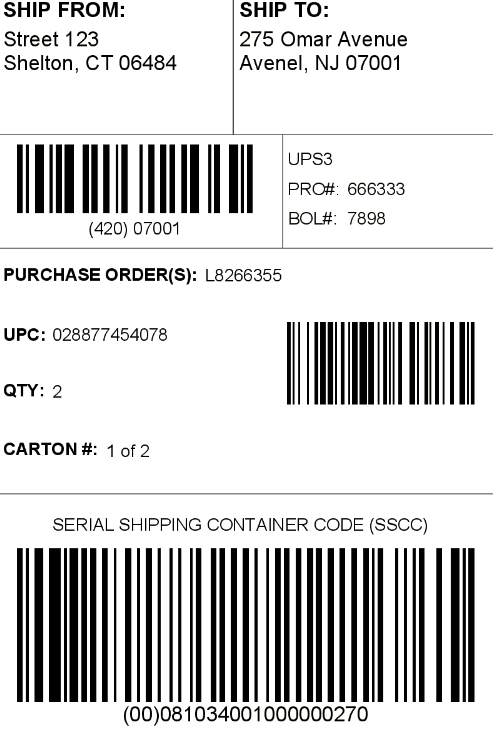Amazon Vendor Central API Integration
Amazon Vendor Central API Integration
By Logicbroker | April 22, 2016
A REST API for integrating Amazon Vendor Central EDI
If you are reading this article you are most likely interested in an integration with Amazon Vendor Central, however are exploring alternatives to EDI (Electronic Data Interchange). Logicbroker offers a REST API interface, commerceapi.io, as an alternative to traditional EDI.
To get started, you will need to have a Vendor Central account. After you login, request access to the “EDI Self Service Setup” from an Amazon administrator. Once you are given access to this section you can begin the self-service survey to begin setup of you connection with Amazon.
Logicbroker can also perform the survey on your behalf. You would need to create a new user account and can provision specific access to the EDI section in order to have a 3rd party authorized.
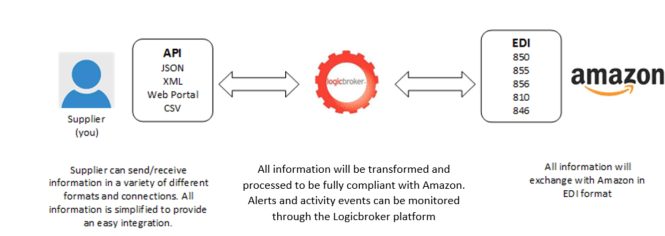
If you are an administrator for your account, go to the Settings tab and click User Management, then click Create new invitation to invite Logicbroker , you can provide [email protected] or your dedicated client delivery representative’s email address. You may limit permissions to the EDI application by selecting “EDI Self Service Setup” and “EDI Monitor” in the User Rights section of the page.
How to get started:
Step 1: Selecting the Product IDs and Measurement Codes
During the survey process, Logicbroker will need to be given information on what type of item identifiers and unit of measures will be used when orders are sent from Amazon. A list of product identification codes are listed below:
- Amazon ASIN
- UPC
- GTIN
- ISBN-10
- Vendor SKU
- EAN/ISBN-13
Units of Measure
- EA (Each)
- CA (Case)
- UN (Unit)
- PE (Pounds Equivalent)
Step 2: Setting up Sender/Receiver IDs
Here you will need to provide Amazon with the IDs that will be used to process the EDI documents. Logicbroker will provide you with your own Qualifier and ID. An example of the qualifier and ID would look like this:
Qualifier: ZZ
ID: LB100100
Step 3: Setting up Item Information
Here you will need to provide Amazon with some test items that you will be using to complete the test. It is important, that when going through the test, these identifiers will match what is setup in your test system. You will need to provide product identifiers for each of the following:
- In stock Item
- Discontinued Item
- Invalid Item
- Backorder Item
Included with these items would be the Cost, List Price, and Case Qty. Each of these items will be used to provide different test case scenarios, to be handled in the response documents (855-PO Acknowledgement, 856-Advance Ship Notice, and 810-Invoice)
Step 4: Setting up the Connection
Amazon supports the following connection methods:
- AS2
- Amazon-Hosted SFTP
- Value Added Network (VAN)
Logicbroker will connect using AS2 protocol to eliminate VAN charges. For every integration Amazon will generate a new AS2 package, which includes a unique certificate, URL, and AS2 ID. You will be given 2 packages, one for testing and the other for production. Logicbroker will setup both in a staging (stageportal.Logicbroker .com) and production environments (portal. Logicbroker .com).
Test documents will be sent during this step to establish a successful connection.
Step 5: Setting up the Documents
In Vendor Central you will need to complete the survey process for each document that will be implemented. Logicbroker can also complete this process with you or on your behalf. For more information on the documents and their functionality, see the table below:
|
Document Type |
EDI |
Sender |
Notes |
| Order |
850 |
Amazon | Provides standard order information, including order type(New Order, Consigned order, New product introduction, or Rush Order) products ordered, ship to location, shipping methods, etc. |
| Shipment |
856 |
Supplier | The Shipment will provide all items being shipped, package IDs (SSCC), tracking information, bill of lading etc. the GS1 label to be used for Amazon’s License plate program will need to sync with this document. In addition, all labels and packing slips can be pulled from Logicbroker. |
| Inventory |
846 |
Supplier | Provides all cost and inventory Quantities to be sold to Amazon. |
| Invoice |
810 |
Supplier | Provides all information for Amazon to pay for the order, this includes, item prices, payment terms, remit to addresses, etc. |
| PO Acknowledgement |
855 |
Supplier | Provides an update on the status of the order received. Here the suppler can note what items are accepted, backordered, rejected, or changed. In addition, shipping and delivery times will be provided. |
Step 6: Testing with Logicbroker
Once all of the surveys are completed on Vendor Central, the integration testing with Logicbroker can begin. In a staging environment Logicbroker will generate test documents that were provided by Amazon.
All document logic and compliance for Amazon’s EDI format is baked into the Logicbroker schema. Detailed documentation will be provided for all data that will need to be provided for the various formats (JSON, XML, CSV, etc.). This detailed data will include all fields required for all types of scenarios.
Being that not every business operates the same, and there will be different use cases, the Logicbroker team will outline a few scenarios according to your business process to ensure the integration is a success. For all test orders, Logicbroker will require that the return tests are generated from the supplier side as well. Tests can be created in Logicbroker in the variety of formats (JSON, XML, CSV, etc). Once the documents are created in the Logicbroker stage portal, you can download the EDI to submit through Vendor Central for the “Integration Testing.” Navigate to the document detail page of your test and click the “MORE ACTIONS” drop down to download the raw EDI.
You can then upload the test EDI, by going to the “Integration Testing” page for that document.
Upload the file and an immediate test result will be provided. Once passed, you will have the ability to turn the production endpoint live.
Logicbroker will coordinate to ensure all parties are ready to transmit documents.
Some important information to note during the testing process:
- Who will pay for shipments, Amazon or the supplier?
This is important as it may require additional documents like the Routing Request (753) and Routing Instructions (754). The routing request is used to request, sent to Amazon, for a carrier appointment and the routing instructions is, sent back from Amazon, to provide carrier appointment details. These are only for scenarios where Amazon will be paying the shipping charges or there is a specific agreement with Amazon.
- What kind of packages will be sent?
It will need to be noted what kind of carriers will be used, these can be either small package carriers like FedEx and UPS or LTL (less than truckload) carriers. Typically an LTL will be used when the shipment weight is over 150 lbs. Based on the carrier type, different information may need to be provided on the return shipping documents. This may include Bill of Lading and PRO/Tracking numbers.
- How are shipping labels and packing slips printed?
Logicbroker will automatically generate all shipping labels automatically. These labels will contain all compliant information, such as the serial shipping container code (SSCC). This information will also be transmitted through EDI and will always need to be in sync. You will have the ability to consume all labels either through the Logicbroker portal or through the API. If integrating through the API, a link will be provided to download the labels. The formats supported include PDF, JPEG, PNG, PostScript, or Zebra. An example, of a label generated from Logicbroker is show below:
To setup labels through Logicbroker, you will need to provide the following.
GS1 Company Prefix – This is a global unique code allowing you to use GS1 standards. This is always included in the SSCC on the shipping label barcode.
SSCC Increment number – this will be your starting point on when to begin generating SSCC. If the GS1 Company Prefix was used previously with Amazon to create SSCC, you will need to find the last incremented number, as it is important not to duplicate the SSCC number.
- Setting up Shipping Methods in Logicbroker
Being that not everyone shares the same shipping codes or identifies their shipping methods the same way you can setup which carriers that you will be using and in addition customize the corresponding codes that match with Amazon.
For Example: If Amazon requires the “FDEG” SCAC code for Fedex and in your system you will provide “FEDEX”, you can map these. When Amazon sends FDEG on the order, FEDEX will appear as your carrier code. In addition, when you send FEDEX on outbound documents, this will automatically be converted to the “FDEG” standard for Amazon.
- Ship From Address Codes setup in Amazon
This will be used to represent the warehouse or 3PL where shipments will be originating. The code will need to be provided on all shipments sent to Amazon. All Ship from address codes can be setup through Amazon Vendor Central.
- Invoice Terms
With Amazon payment terms will vary according to the terms initially negotiated. Prior to setting up the integration these default terms will need to be provided to Logicbroker. We will need the default terms for the following:
Type of Payment Terms
- Basic
- End of Month
- Fixed Date
- Proximo
Payment Due Upon Receipt
- Letter of Credit
- Terms Discount Percent
Terms Discount Days Due
- Terms Net Days
- Day of Month if terms are a fixed date.
For more information about EDI document specifications or how the Logicbroker platform works, please visit our online knowledgebase at help.logicbroker.com
Modern dropship & marketplace solutions have never been so easy.
Are you ready to drive growth and gain unparalleled speed to market with a modern, scalable dropship or marketplace program? Fill out the form below to get in touch with our team: