 Logicbroker Portal Release Notes 3/8/2019
Logicbroker Portal Release Notes 3/8/2019
By Logicbroker | March 8, 2019
The newest updates to the Logicbroker Portal are as follows:
- Import product feeds using XLSX
- Support for separate EDI inventory files per warehouse.
- Advanced Import page includes detailed validation when importing new documents.
- Audit Log for Ship Method Mapping Changes and when API Keys are re-generated.
- One click unsubscribe from all notifications
- Added user permissions for editing “Settings” and “API Authentication”
- There are two new permissions, “Settings/Manage” and “Api/Manage”. Users need “Settings/Manage” to edit shipment method mappings, upload logos, edit or view shipping integrations and edit scheduled reports. Users need “Api/Manage” to view or re-generate API keys.
- Create Return Requests from Retailer to Supplier
- Update Export on Order Management – columns “Status Description” has been replaced with “Status Code” and “Company Name” has been removed.
- Support “Signature Required” and “Business Addresses” for shipments in ShipEngine.
- Integration with Convey. To learn more see this article.
- Using the Convey platform, suppliers create the shipment, select the cheapest carrier, schedule the shipment, and retrieve Bill of Lading. The process is as follows:
- Step 1: Order is Created from the Retailer – The order will get created using the Logicbroker (LB) API, this will contain all standard PO information. Logicbroker will set up validation rules for the retailer to provide all required information to properly create a shipment.
- Step 2: Supplier Creates the Shipment in Logicbroker – We will use the POST /shipment/v1/shipment endpoint to create the data in Convey. Once the response is retrieved
the order will get updated with available carriers. Logic can be entered in our system to enforce a carrier based on price or transit days.
- Step 3: Quote Shipment is Created – Once the shipment is created, the quote will get created using the Id received from creating the shipment. Based on the response Logicbroker will automatically choose the rate with the lowest “total_net_charge”.
- Step 4: Schedule Shipment – Based on the carrier result chosen from the previous step the schedule request will get created. All information related to the shipment will update on the shipment document in Logicbroker. This includes:
- Instructions
- tracking_number
- bill_of_lading_number
- reference_number
- pickup_confirmation_number
- Step 5: Shipment Information is Sent to Retailer – With all information provided from the response of the Schedule Shipment, we can transmit to retailer in all standard Logicbroker formats. This will include API, CSV, XML, EDI, JSON, Flat File, or system integration (OMS, ERP, Marketplace, etc).
- Using the Convey platform, suppliers create the shipment, select the cheapest carrier, schedule the shipment, and retrieve Bill of Lading. The process is as follows:
Modern dropship & marketplace solutions have never been so easy.
Are you ready to drive growth and gain unparalleled speed to market with a modern, scalable dropship or marketplace program? Fill out the form below to get in touch with our team:
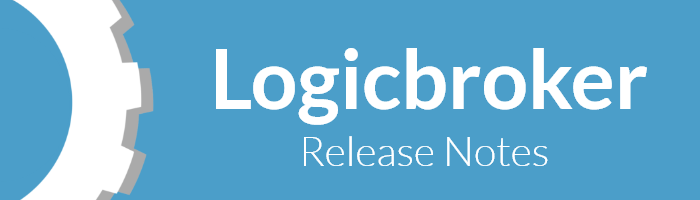
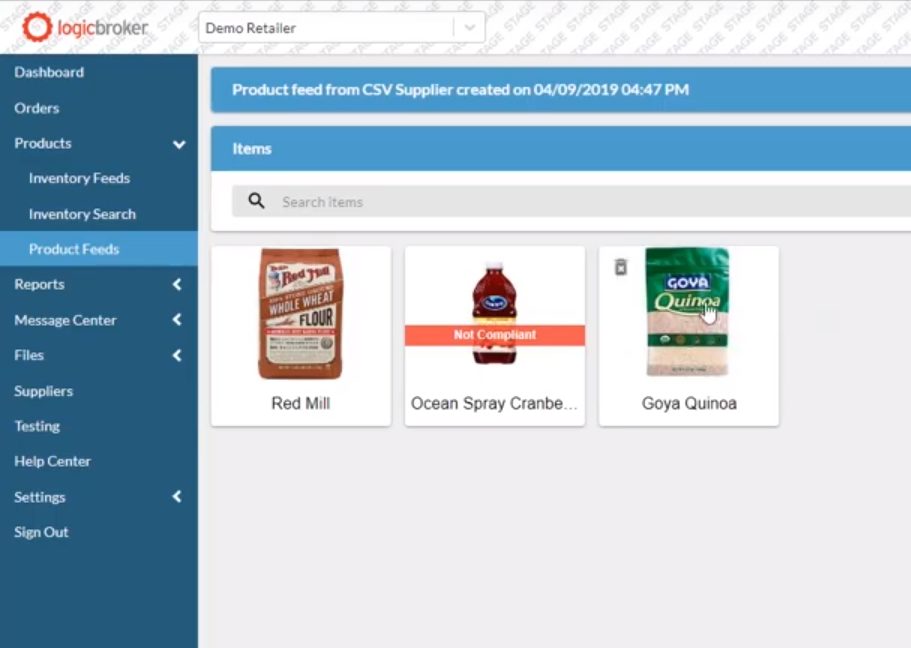
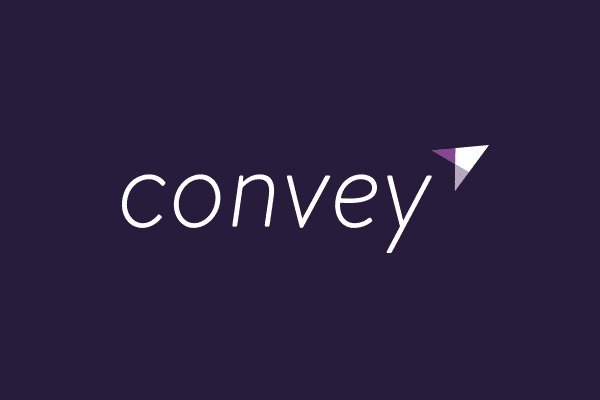 the order will get updated with available carriers. Logic can be entered in our system to enforce a carrier based on price or transit days.
the order will get updated with available carriers. Logic can be entered in our system to enforce a carrier based on price or transit days.