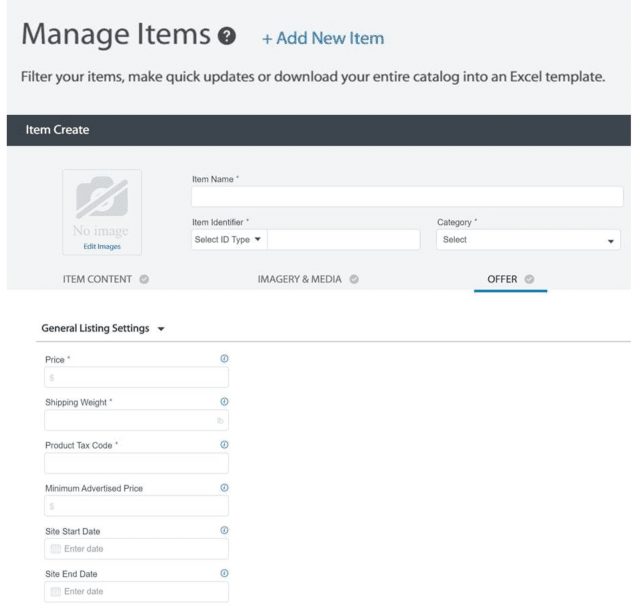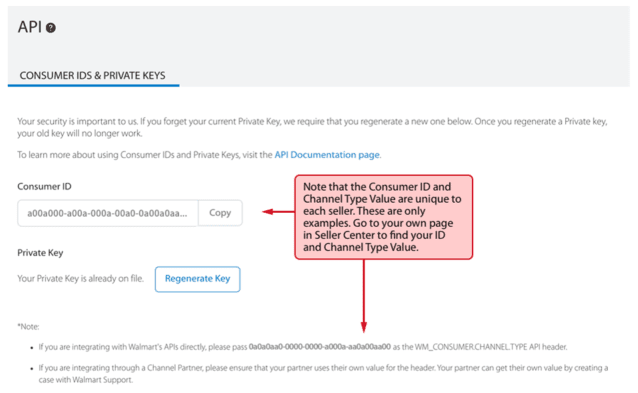Walmart Marketplace Integration
Walmart Marketplace Integration
By Logicbroker | December 28, 2017
Walmart Marketplace Integration
Considering becoming a Walmart marketplace supplier? There is a lot you will need to know to get started, but we have taken the time to put together the basic steps on how to get set up as a Walmart seller. If you are looking for a fully integrated approach, Logicbroker already has a connection to the Walmart API. This means that connecting to Logicbroker not only gives you access to Walmart Marketplace, but it also gives you quick access to other marketplaces (Amazon Vendor Central, Wayfair, Jet.com, to name a few).
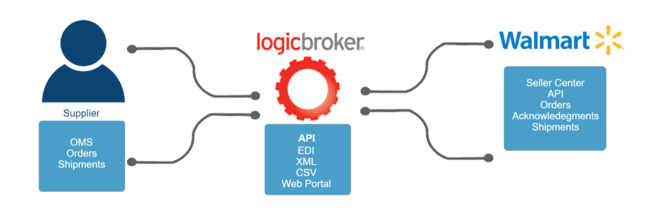
Documents communicated between Walmart and Logicbroker
- Orders
- Acknowledgments
- Shipments
- Inventory
Create Company Profile
First off, you will want to create a user and “Partner Profile” within Walmart. These steps give Walmart background information regarding your business i.e. bank, tax, and shipping information. For more information specific to company and profile registration, please see Walmart’s guide on how to complete this profile here.
After creating your company profile, you will select the integration method, either API or using Seller Center directly. If you are looking to automate your connection to Walmart, Logicbroker has already certified the Walmart API. Simply connect to Logicbroker via one of our connection methods (API, CSV, XML, FTP etc.) and you will be connected to Walmart for order processing.
Update Walmart Catalog
The next step in the process will be to upload items. You can either update single items within the Seller Center UI, or you can perform a bulk upload using an excel spreadsheet.
Single Item Upload
- From the Manage Items page, select “+ Add New Item”. Once at the item details page, add item name, identifier, and item category. Use this section to add images, as well as details like price for that item. (For more information, click here)
Bulk Item Upload
- The first, and recommended step, for bulk uploads is to “Setup by Match”. This process checks your product versus other databases to update product information automatically.
- Download the Excel “Setup by Match” spec
- Open the Excel spec and Enable Macros.
- Fill in your data for that spec
- Save the file as XLSM or XLSX (Newer Excel formats)
- Alternatively, download the full spec template and fill out items in this manner:
- Download full spec template by selecting a category next to “Full Item Spec,” and then hit download.
- Open the Excel file, and Enable Macros
- Look at the subcategory tabs, select a tab that your item belongs to
- Fill in the fields for your items
- Save the file as XLSM or XLSX (Newer Excel formats)
- Once saved, go into Seller Central, find the Add New Items page (side navigation, under Items and Inventory), and upload the spec.
Once your feed is uploaded, you will need to resolve any errors in your feed. This can be done by going to Feed Status, looking at the errors column, and drilling down into the error type. Walmart’s UI is very friendly and gives clear reasons as to why there is a feed error.
If completed, you can preview what your items will look like in Walmart and verify that all records in the upload (including image URL’s) work correctly.
Connecting to Walmart
Connecting to Walmart’s API can be very resource intensive from a developmental standpoint. This is why Logicbroker has already done the connection to the API for you. Logicbroker’s API connector is already coded with Walmart’s best practices in mind, conforms to their XML specification, and eliminates the need for you to implement an additional API connection. To connect Walmart’s API to Logicbroker, you will need the following:
- API Key (Base64 Encoded private key)
- Channel Type (Unique Identifier)
- Consumer ID (Unique Identifier)
(From Walmart Knowledgebase)
To Retrieve these, in Seller Center, click the general settings gear in the top right of the page (next to your username), and under the API section, select Consumer ID’s and private keys. Logicbroker requires all three of these values to successfully connect to the Walmart API. Once we have these values, we will add the connection to your Logicbroker account, and you are all connected to Walmart! Please note, when you have generated the needed API keys, make sure not to regenerate them, as it will break the Logicbroker connection.
Testing Orders
Now that you have all your items in place, it is time to test an order. Use Seller Center to update at least one item’s (designated testing items) price to be under $19.99, and its inventory quantity to be one. From the item details table, in the action column, press “Publish Item” for those testing items. After publishing, in the same actions column, click “Purchase Item.” This will bring you to Walmart’s page where you can purchase that item. You will need a Walmart account to do so.
Once the Item is purchased, the order will automatically feed into Logicbroker. When the order is picked up by Logicbroker, you should see the order within the Logicbroker portal in a status of “Ready to Acknowledge”.
Within Logicbroker’s portal, or from your OMS connected to Logicbroker, you will want to create an acknowledgment or shipment for this order. Although the product does not need to be physically shipped, Walmart requires a true tracking number to be used.
Walmart requires three order scenarios to be completed before being ready to launch:
- Acknowledge and Cancel
- Acknowledge and Ship
- Refund
Acknowledging and shipping these items within Logicbroker will send back acknowledgments and shipments to Walmart’s System.
Each of these requirements are able to be tested within Seller Center as well.
Verify this process has been completed by validating order statuses within the Order Management Page in Seller Center.
Going Live
Now that your data connection to Walmart is established, and you are able to trade documents, your launch checklist should be complete. At this point you will want to make sure you are ready from a business standpoint to go-live. If you are, click the “Go Live” Button. A Walmart Integration Specialist will then review your account and confirm you are ready to go live.
To Note While Testing
- Take care not to accidentally regenerate Walmart API keys. If regenerated in Walmart, these will also need to be updated within Logicbroker for the connection to be valid.
- When coding to the Logicbroker API, look get as much order data in a single API call as possible.
Onboarding and Integration
Walmart mentions on their marketplace site that this generally takes 2-4 weeks. Much of this is dependent on whether or not you want to manually fulfill orders through Walmart’s “Seller Central”, or if you want to have an integrated system through Walmart’s API. Coding to an API allows for less manual data entry, but requires development resources, and can be costly and time inefficient if coding to several different API’s. By integrating with Logicbroker either via XML, CSV, EDI, or our easy to use API, you can create a single connection and we will handle the rest.
“Once we have the API credentials, connecting to Walmart is incredibly fast” – Blair Hall (Senior Director, Client Delivery)
Modern dropship & marketplace solutions have never been so easy.
Are you ready to drive growth and gain unparalleled speed to market with a modern, scalable dropship or marketplace program? Fill out the form below to get in touch with our team: